File Browser
Disk Clone includes a built-in File Browser for examining the contents of disks for verification purposes, for hard drives' selection control or for erased files validation after erase . Details on using this feature are discussed in this section.
Opening the Browsing View
To browse the contents of a specific disk from the Disk Bay Layout View simply select the desired disk and click Browse Disk in the action toolbar or select the related command from the context menu. Shortcut is Ctrl-B.
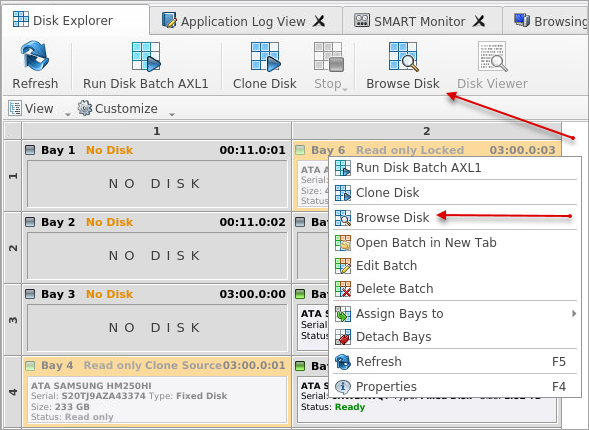
This will open the File Browser tab:
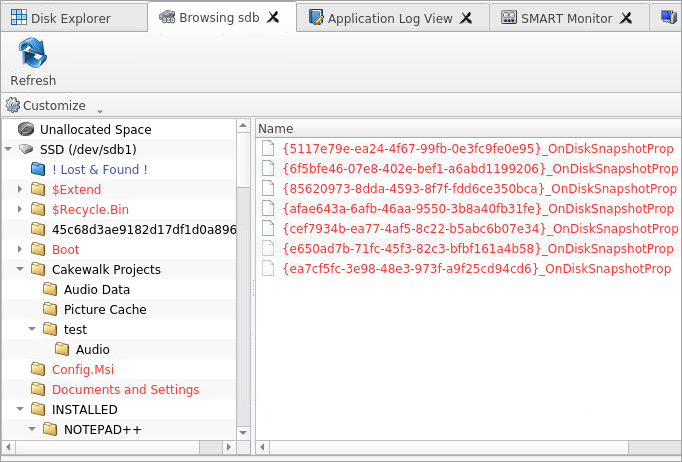
The File Browser tab displays files and folders on the disk being selected.
The File Browser tabbed View may also be manipulated by navigating to the Customize button at the top. Here you have options to adjust:
- Show System Files
- Toggles advanced disk information (system files) being shown
- Show Unallocated Partitions
- Toggles the unallocated disk partitions being shown
- Navigator Pane
- Toggles the Navigator Pane View ON and OFF.