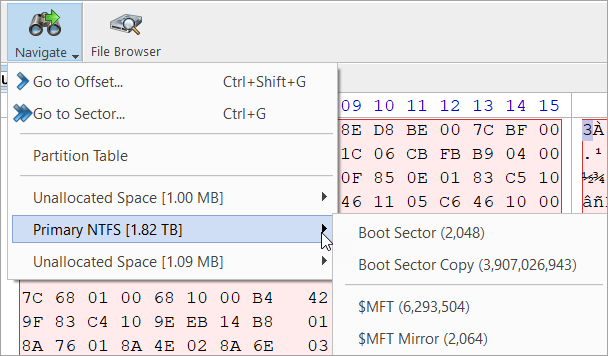Disk Viewer
Disk Viewer allows users to view the contents of connected drives on a sector's level in a hexadecimal, ASCII and Unicode representations. User is able to launch Disk Viewer on all main Disk Explorer Views (Disk Bays, Local Devices, My Computer) as well as through the main menu bar. Shortcut is Ctrl-H.
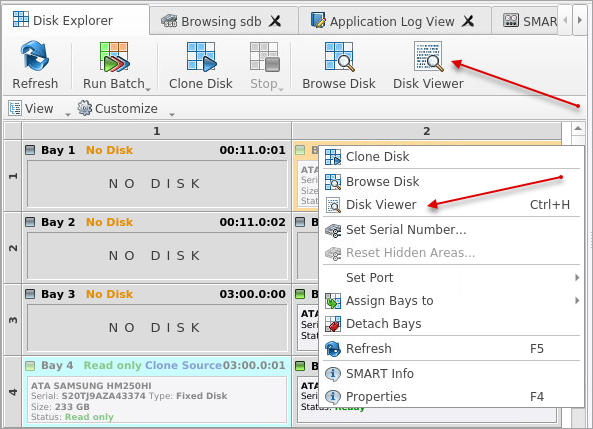
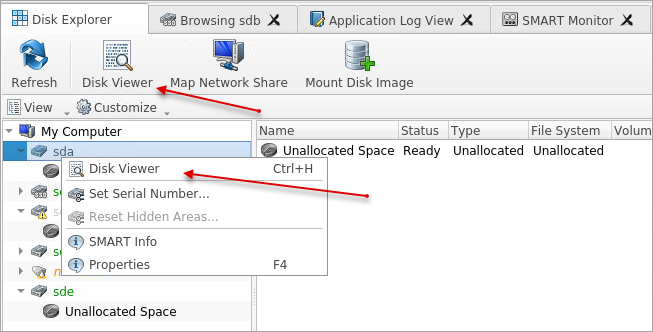
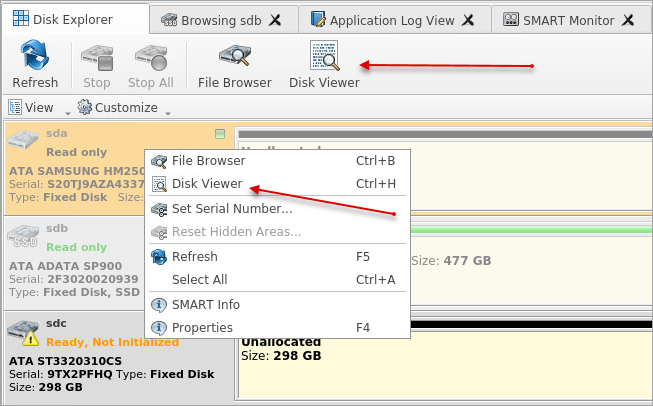
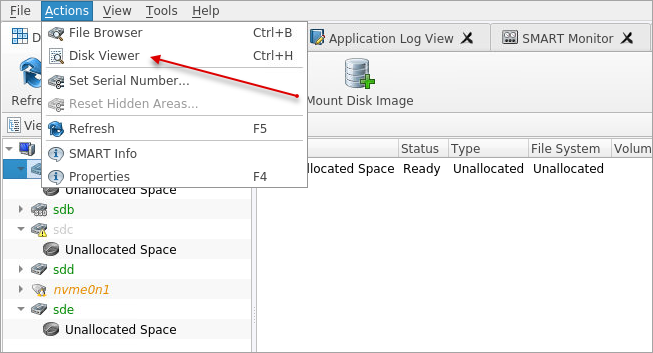
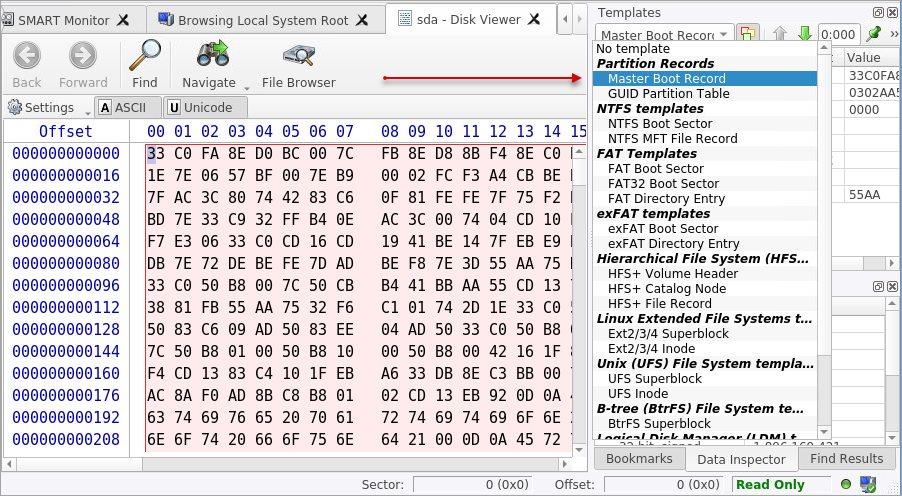
Disk Clone also offers a list of templates to help display the organization of the sectors on the disk by colored sections. The above uses the MBR template, below is a template for NTFS file system boot sector.
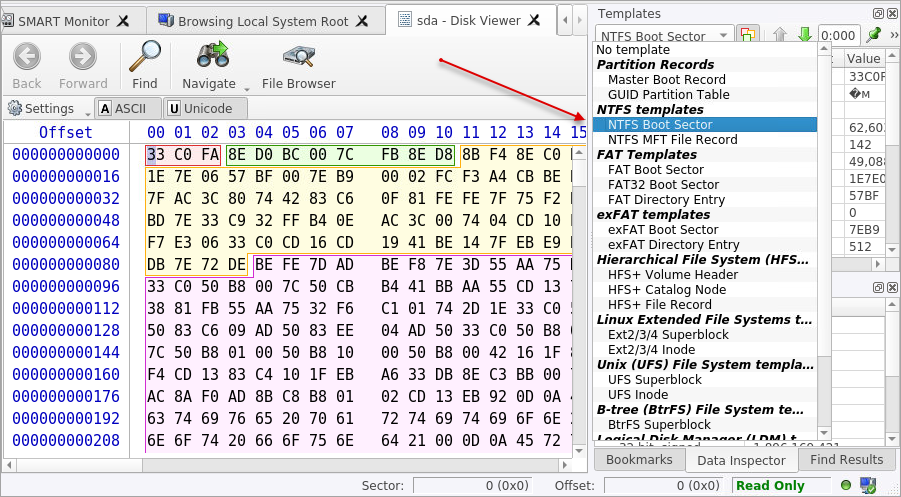
The Disk Viewer also includes a Find feature for locating specific data in the low-level disk View
- Find what
- Input the characters you are searching for in ANSI, Hex or Unicode
- Search Direction
- If you have an idea of where the data may be located specify where to search
- Not
- Search for characters that do not correspond to the Find what parameter
- Ignore case
- Disables case-sensitivity in the search
- Use
- Select between Regular Expressions and Wildcards
- Per block search
- To speed up the search process (if you are familiar with the location of the data in the data block) you may specify a search with an offset of the object
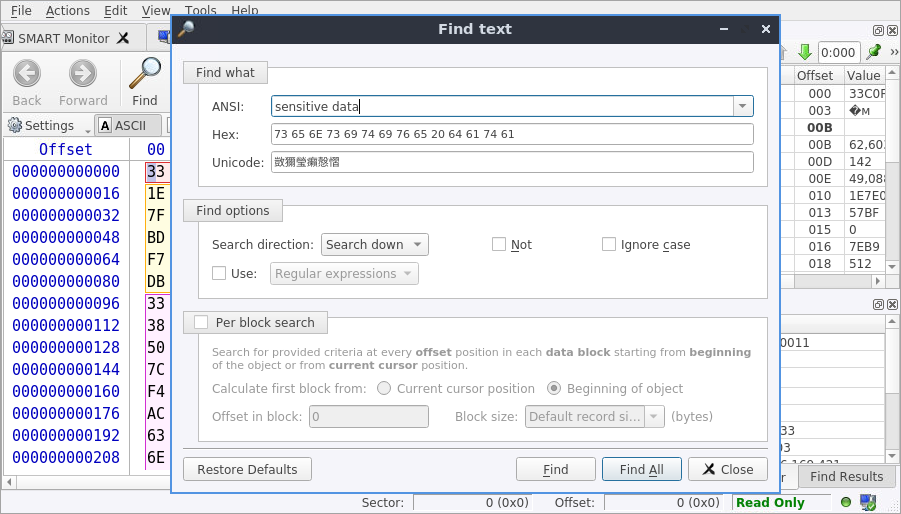
Disk Viewer's Navigate feature allows:
- Go to Offset
- Jumps to the particular offset that needs to be entered manually in a decimal or hexadecimal format
- Go to Sector
- Jumps to the particular sector or cluster on the disk
- Partition Table
- Jumps to the sector where partition table is located
- Particular Partition
- Lists all partitions and allows to jump to the boot sectors, to the beginning and to the end of any available partition.