Launching and initial Configuration
Note:
Before launching Disk Clone make sure the security USB stick is plugged into the workstation's USB slot.
Upon first launching the application you will encounter the Disk Bay Layout Wizard.
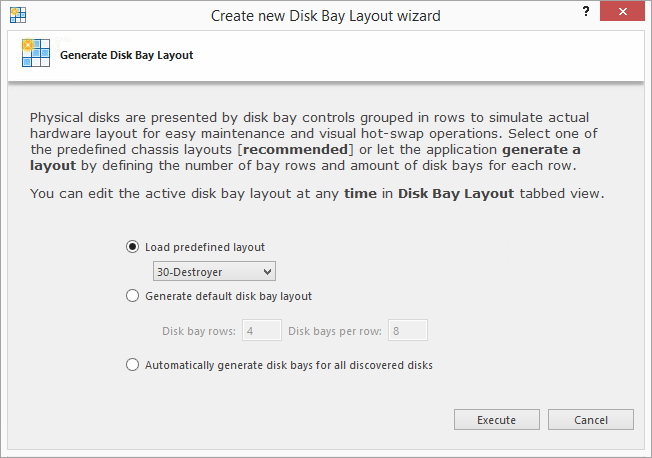
This menu allows you to initialize Disk Clone to display your hardware in an intuitive way. To illustrate the purpose of this read this section on Disk Bay Layouts. This initial configuration can be done in 1 of 3 ways:
- Load predefined layout
- Here you can find 1 of our predefined layouts that may fit your system. If an appropriate layout is not listed you may try the next option
- Generate default Disk Bay layout
- Define your hardware in terms of a disk array arranged in a X by Y grid of disks. You may make adjustments to this later so this may just be a template to start from
- Automatically generate Disk Bays for all discovered disks
- Defines your Disk Bay layout based on the disks recognized by your system's device manager. The
disks will be placed in their own individual row when the layout is generated. The result could be looking as the following:
Figure 2: Disk Bay View (automatically generated) 
Figure 3: Disk Bay Tree View (automatically generated) 