Edit Batch Attributes
After creating a new Disk Batch user is able to work with Edit Batch window where the Disk Batch settings may be changed. For existing Disk Batches it is possible to access this window by selecting the desired Batch in the Batch Control toolbox and clicking Edit Batch.
Batch General Options
These are General Settings for the Batch (such as Title, Color, how the Batch is displayed etc.)
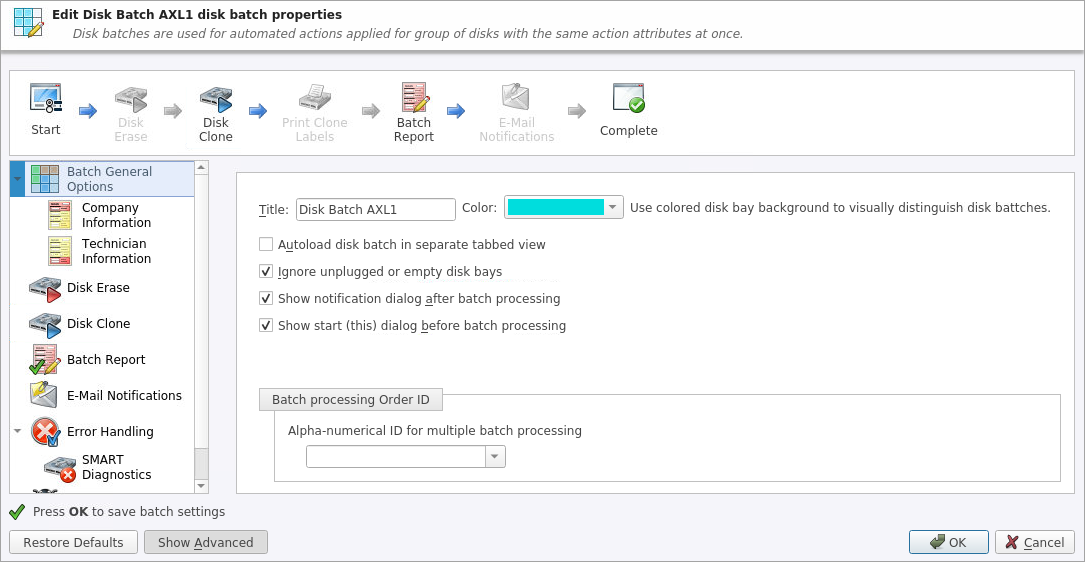
Company Information
These settings allow user to configure Company Information for Batch Processing Reports.
It is the same form as in
Technician Information
This setting allows user to configure Technician Information for Batch Processing Reports.
It is the same form as in
Disk Erase
These settings configure disk erase settings for the Batch. Erase methods, verification and report settings can be changed here.
Disk Clone
This feature allows user to configure either a disk or disk image for cloning to all the disks in the batch. Available for Erase Batches with examined disks only.
Read Clone Sources for description of each attribute.
Batch Report
These settings give user an option to toggle whether or not to issue an erasure XML report upon erase and configure the options to include (like a name, destination, S.M.A.R.T. details etc.). Options for issuing individual XML reports for the particular disks in the batch can be configured.
Read Processing Report for description of each attribute.
Email Notifications
User can turn on email notifications for Batch operations and attach a Certificate, XML Report and Erase Log to the email.
Read E-mail Notifications for description of each attribute and SMTP settings configuration.
Disk Labels
User can turn on displaying and printing disk labels after Batch operation is completed. As well as configuring a default printer and customizing label templates.
Read Disk Label Presets for description of each attribute.
Error Handling
For each Batch error handling attributes can be set individually. S.M.A.R.T. attributes may also be configured in error handling by clicking SMART Diagnostics button.
Read Error Handling for description of each attribute.