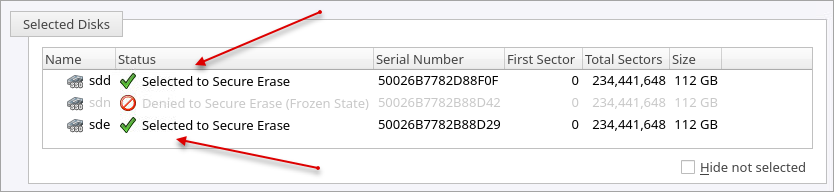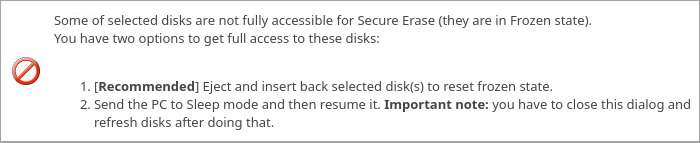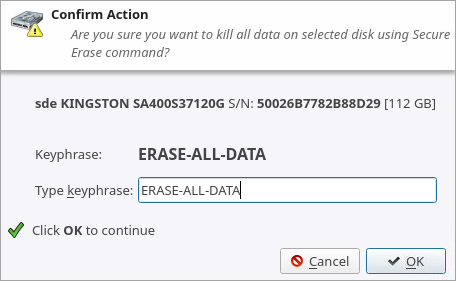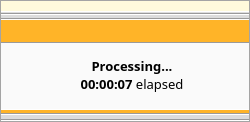Disk Secure Erase
Most of SSDs support Secure Erase and use it for the physical deletion of all blocks on the media. KillDisk Industrial is able use SSD SATA Secure Erase features and perform fast unrecoverable erasure. By doing this, you can increase the performance of frequently used SSDs for future use. All of the data will be lost. Before using this feature make sure user fully understands the concepts of the feature.
100% FATAL DAMAGE GUARANTEED TO MEDIA IF THE PROCESS INTERRUPTED (POWER OUTAGE, UNAUTHORIZED SSD EXTRACTION ETC.)
Make sure your hardware setup is safe from sudden lost of power.
Do not interrupt the process of Secure Erase in any manner.
In order to Secure Erase disk(s):
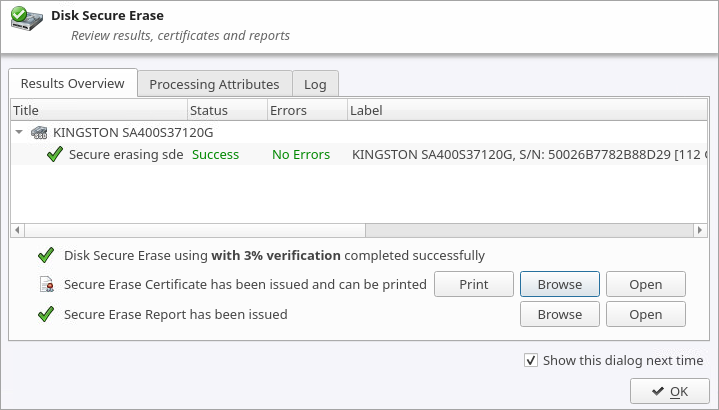
 in
in